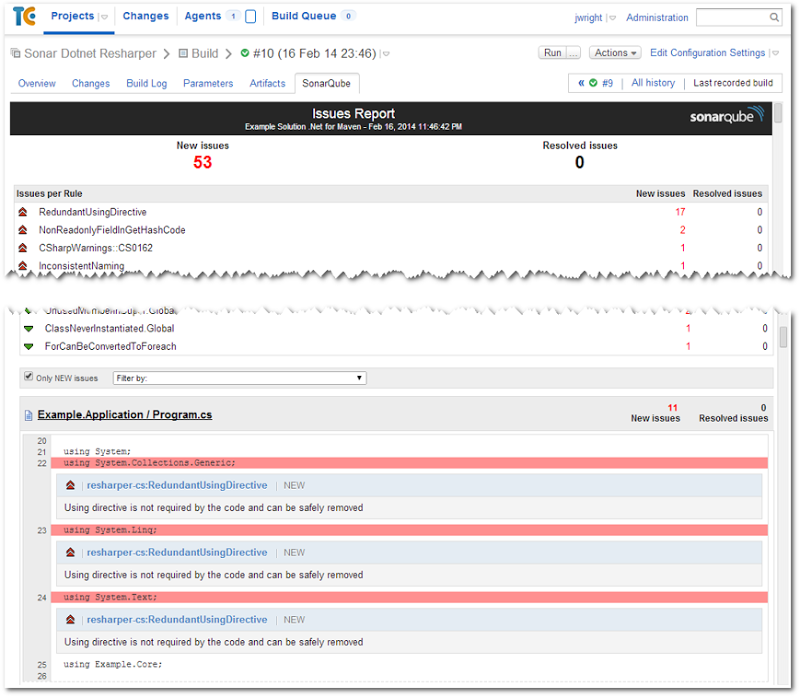If you use TeamCity for your builds and to run your SonarQube analysis, you can add a tab to the TeamCity build results page that includes your SonarQube results.
Here's what the end result will look like. Note the "SonarQube" tab next to the Artifacts tab, which includes a report showing new (by default) issues added in this build.
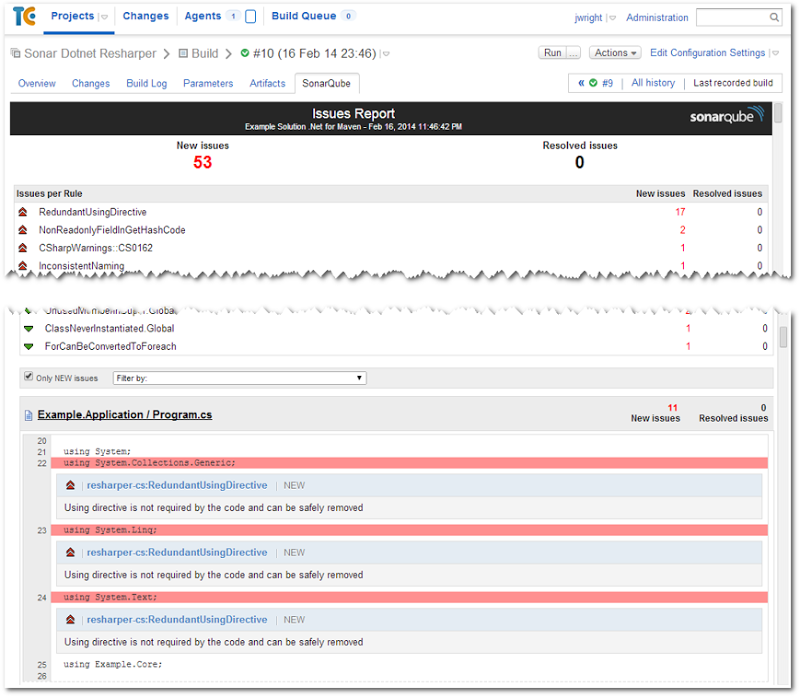
I'm using TeamCity 8.1 and SonarQube 4.1, but older versions of both should be able to use these same steps with little or no changes. I'm analyzing a C# project using the sonar-runner utility, but if you're using Java, you should be able to follow along too.
Setting this up is actually really easy!
In SonarQube, add the Issues Report plugin. The easiest way to do this is by clicking "Install" on it's entry in the Update Center and restarting the SonarQube service.
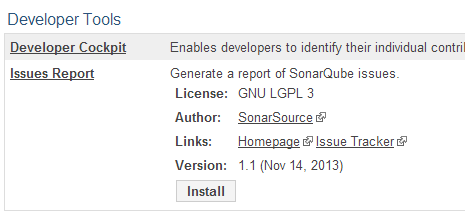
Then, on your TeamCity server, modify your Sonar Runner build step to include -Dsonar.issuesReport.html.enable=true

This will cause the Sonar Runner to output an html report into the .sonar/issues-report folder after the SonarQube analysis is completed. The next step is exposing that report in a custom tab, which the TeamCity folks have made very easy. If you're using a version of TeamCity older than 8.1, you'll want to follow that link for alternate instructions.
Now, setup the project artifacts path to include the .sonar\\issues-report folder, like this:
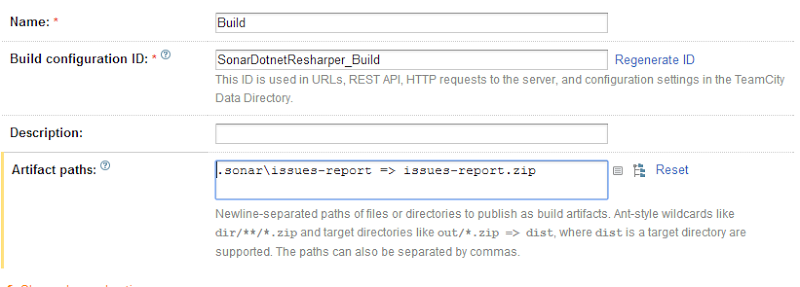
Then, go into the project-level settings (not the build-level settings) and click the "Report Tabs" option. You'll use the Create new report tab button to add a "SonarQube" tab and use the issues-report.html file from artifact you just created as the Start Page (issues-report.zip!issues-report.html if you put it in a zip, like I showed above):
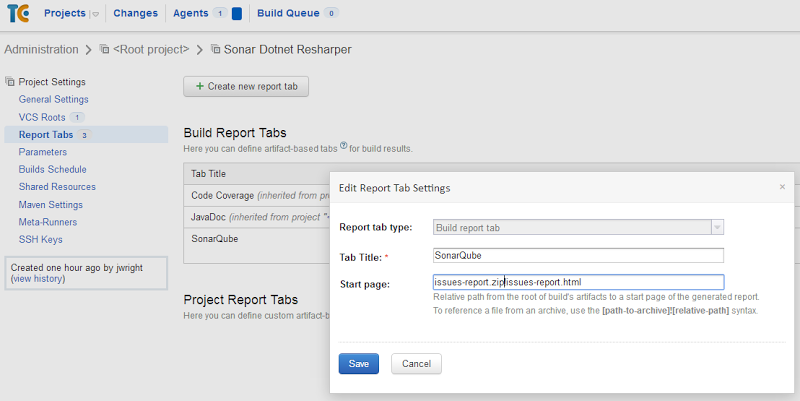
Run a build, and you've got your tab! If you don't see the tab, double-check the artifacts path in the Reports Tab settings.